PAT Hosting POP3 Outlook 2007: Difference between revisions
Jump to navigation
Jump to search
No edit summary |
No edit summary |
||
| Line 7: | Line 7: | ||
# กรอกรายละเอียดข้อมูลต่างๆ ลงไปดังภาพ<br/>Account Type: '''POP3'''<br/>Incoming mail server: '''mail.your-domain.com''' ''(ให้เปลี่ยน your-domain.com เป็นชื่อโดเมนเนมของคุณเอง)''<br/>Outgoing mail server (SMTP): '''mail.your-domain.com''' ''(ให้เปลี่ยน your-domain.com เป็นชื่อโดเมนเนมของคุณเอง)''<br/>ช่องที่เหลือให้ดูตามภาพนี้<br/>[[File:Outlook2007_Add_New_Email_Account_Manual_Setting.png]] | # กรอกรายละเอียดข้อมูลต่างๆ ลงไปดังภาพ<br/>Account Type: '''POP3'''<br/>Incoming mail server: '''mail.your-domain.com''' ''(ให้เปลี่ยน your-domain.com เป็นชื่อโดเมนเนมของคุณเอง)''<br/>Outgoing mail server (SMTP): '''mail.your-domain.com''' ''(ให้เปลี่ยน your-domain.com เป็นชื่อโดเมนเนมของคุณเอง)''<br/>ช่องที่เหลือให้ดูตามภาพนี้<br/>[[File:Outlook2007_Add_New_Email_Account_Manual_Setting.png]] | ||
# คลิกที่ปุ่ม '''More Settings ...''' ''(ที่อยู่ด้านขวาล่าง ของภาพบน) | # คลิกที่ปุ่ม '''More Settings ...''' ''(ที่อยู่ด้านขวาล่าง ของภาพบน) | ||
# เลือกแถบ '''Outgoing Server''' แล้วติ๊กที่ช่อง '''My <u>o</u>utgoing server (SMTP) requires authentication''' | # เลือกแถบ '''Outgoing Server''' แล้วติ๊กที่ช่อง '''My <u>o</u>utgoing server (SMTP) requires authentication'''<br/>[[File:Outlook_2007_outgoing_server_require_authentication.png]] | ||
# เลือกแถบ '''Advanced''' แล้วตั้งค่าทั้ง 4 จุดดังภาพ<br/>{{fullurl:Img/2010-10-27_1203.png}}<br/><br/> | |||
# ในกรณีที่ไม่ต้องการให้ Outlook ลบอีเมลบนเซิร์ฟเวอร์หลังจากดึงอีเมลมาแล้ว ให้ติ๊กที่ '''Leave a copy of message on the server'''<br/>{{fullurl:Img/2010-10-27_1208.png}}<br/><br/> | |||
# คลิกที่ปุ่ม '''OK''' | |||
# คลิกที่ปุ่ม '''Next >''' | # คลิกที่ปุ่ม '''Next >''' | ||
# คลิกที่ปุ่ม '''Finish''' | # คลิกที่ปุ่ม '''Finish''' | ||
[[Category:Email]] | [[Category:Email]] | ||
Revision as of 12:10, 27 October 2010
การตั้งค่า Outlook 2007 เพื่อใช้งานกับอีเมลของเซิร์ฟเวอร์ P&T Hosting
- เปิดโปรแกรม Outlook 2007
- คลิกเมนู Tools แล้วเลือก Account Settings...
- ในแถบ E-mail คลิกที่ปุ่ม New...

- คลิกที่ [/] Manually configure server settings or additional server types แล้วคลิกที่ Next >
- เลือก Internet E-mail แล้วคลิกที่ Next >
- กรอกรายละเอียดข้อมูลต่างๆ ลงไปดังภาพ
Account Type: POP3
Incoming mail server: mail.your-domain.com (ให้เปลี่ยน your-domain.com เป็นชื่อโดเมนเนมของคุณเอง)
Outgoing mail server (SMTP): mail.your-domain.com (ให้เปลี่ยน your-domain.com เป็นชื่อโดเมนเนมของคุณเอง)
ช่องที่เหลือให้ดูตามภาพนี้
- คลิกที่ปุ่ม More Settings ... (ที่อยู่ด้านขวาล่าง ของภาพบน)
- เลือกแถบ Outgoing Server แล้วติ๊กที่ช่อง My outgoing server (SMTP) requires authentication

- เลือกแถบ Advanced แล้วตั้งค่าทั้ง 4 จุดดังภาพ
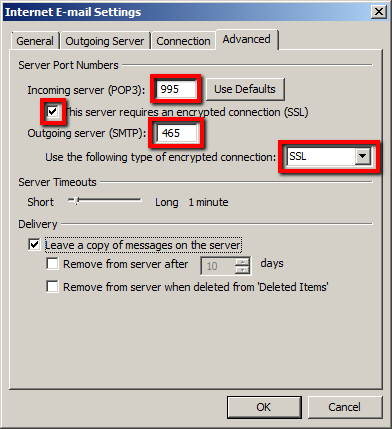
- ในกรณีที่ไม่ต้องการให้ Outlook ลบอีเมลบนเซิร์ฟเวอร์หลังจากดึงอีเมลมาแล้ว ให้ติ๊กที่ Leave a copy of message on the server
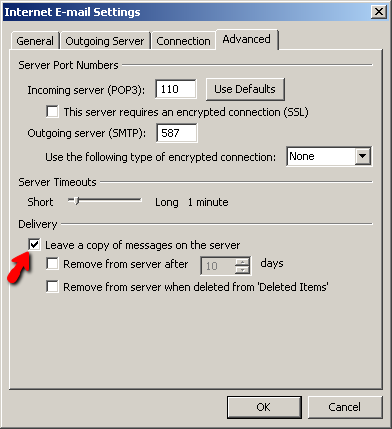
- คลิกที่ปุ่ม OK
- คลิกที่ปุ่ม Next >
- คลิกที่ปุ่ม Finish