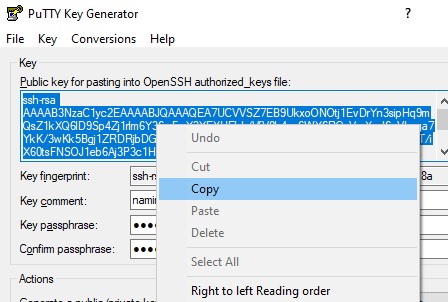Generating SSH key with PuTTYgen
Jump to navigation
Jump to search
(1) Download & install PuTTYgen
https://www.chiark.greenend.org.uk/~sgtatham/putty/latest.html
(2) Run application PuTTYgen
(3) Click the [ Generate ] button
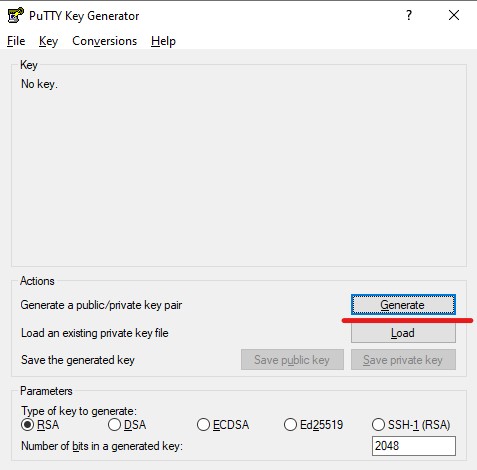
(4) Generate some randomness by moving the mouse over the blank area.
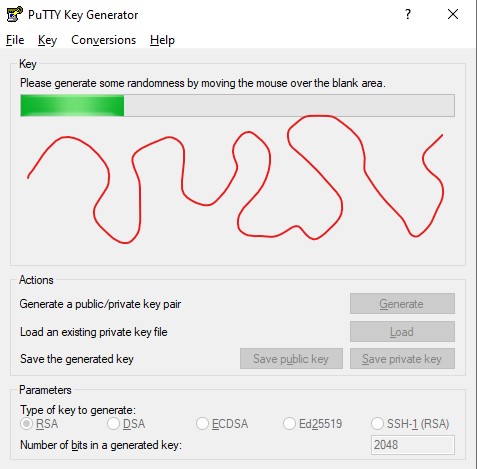
(5) Fill key's name in Key comment and setup passphrase to protect your private key

(6) Click the [ Save private key ] button. Storing private-key (*.ppk) in private storage to using with SSH Client (e.g. PuTTY)
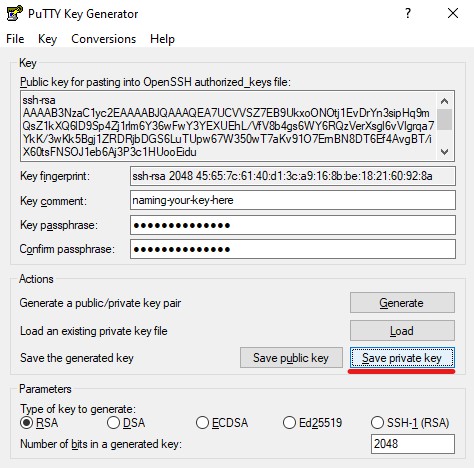
(7) Copy public key for pasting into authorized_keys or send to our support team if you using our managed services
Right click in this textarea and click Select All
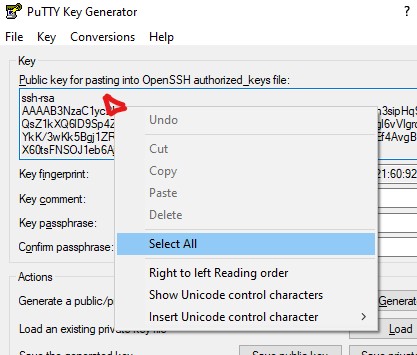
Right click in the textarea again and click Copy