PAT Hosting IMAP Outlook 2007
Jump to navigation
Jump to search
การตั้งค่า Outlook 2007 เพื่อใช้งานกับอีเมลของเซิร์ฟเวอร์ P&T Hosting
- เปิดโปรแกรม Outlook 2007
- คลิกเมนู Tools แล้วเลือก Account Settings...
- ในแถบ E-mail คลิกที่ปุ่ม New...

- คลิกที่ [/] Manually configure server settings or additional server types แล้วคลิกที่ Next >
- เลือก Internet E-mail แล้วคลิกที่ Next >
- กรอกรายละเอียดข้อมูลต่างๆ
Account Type: IMAP
Incoming mail server: mail.your-domain.com (ให้เปลี่ยน your-domain.com เป็นชื่อโดเมนเนมของคุณเอง)
Outgoing mail server (SMTP): mail.your-domain.com (ให้เปลี่ยน your-domain.com เป็นชื่อโดเมนเนมของคุณเอง)
ช่องอื่นๆ ให้ดูรายละเอียดจากภาพนี้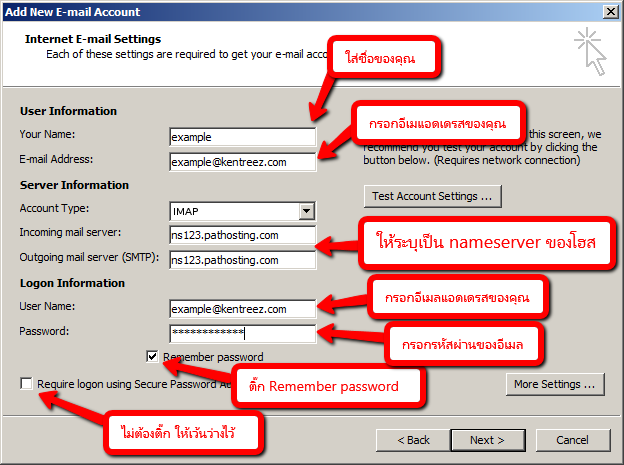
- คลิกที่ปุ่ม More Settings ... (ที่อยู่ด้านขวาล่าง ของภาพบน)
- เลือกแถบ Outgoing Server แล้วติ๊กที่ช่อง My outgoing server (SMTP) requires authentication และคลิกที่ปุ่ม OK

- เลือกแถบ Outgoing Server แล้วติ๊กที่ช่อง My outgoing server (SMTP) requires authentication

- เลือกแถบ Advanced แล้วตั้งค่าทั้ง 4 จุดดังภาพ
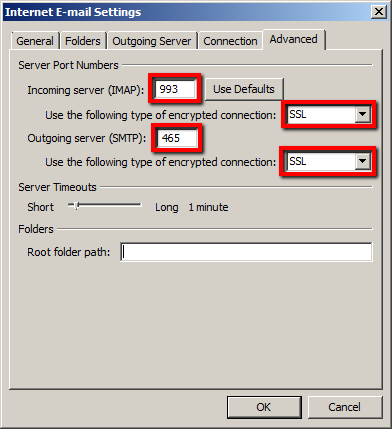
- คลิกที่ปุ่ม OK
- คลิกที่ปุ่ม Next >
- คลิกที่ปุ่ม Finish